Learning Management System
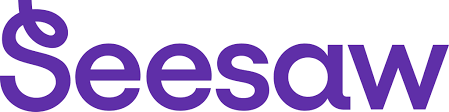
Seesaw PK-2:
- Students in Pre-K- 2nd grade will receive and submit digital assignments with Seesaw. Students can access Seesaw from Classlink or by using the Seesaw app on iPad and signing in with Google. This is also where K-2 student portfolios are housed.
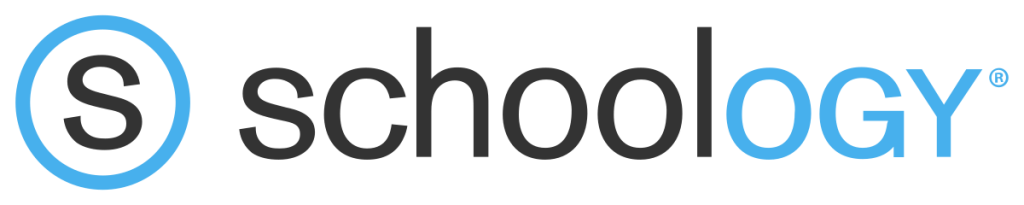
Schoology 3-12:
- Students in 3rd-12th grade will receive and submit digital assignments with Schoology. Students can access Schoology through Classlink. Schoology is also where student portfolios are house.
Schoology Tips and Tricks for Students
- Follow the steps below to connect your Schoology calendar to your Google calendar. This will allow you to get calendar notifications for assignments through your Google Calendar.
- Step 1 – In Schoology click your name in the top right corner, select “Settings”.
- Step 2 – Scroll down to “Share your Schoology Calendar”.
- Step 3 – Click “Enable”.
- Step 4 – Click on the iCal Link to select it. Then copy the link.
- Step 5 – Navigate to your Google Calendar.
- Step 6 – Looking at the column of calendars on the left, scroll down until you see “Other Calendars”.
- Step 7 – Click the plus button “+” next to the words “Other Calendars”.
- Step 8 – Select the “From URL” option.
- Step 9 – Paste the iCal link you copied from Schoology into the “URL of calendar” box.
- Step 10 – Do not make your calendar public. Then click the blue “Add Calendar” button.
- Now your Schoology calendar will populate onto your Google calendar!
Remember that Focus will always be the Gradebook of record. Schoology only shows grades for work that is completed online through the platform. You will need to check Focus for your official grade in each course.