RISD Mobile Parent App
The RISD Mobile Parent App is temporarily unavailable in the Apple App Store due to Apple’s new terms of service for apps. Current RISD Mobile Parent App users should not be impacted. RISD anticipates the app to be again available to new users through the app store in the spring.
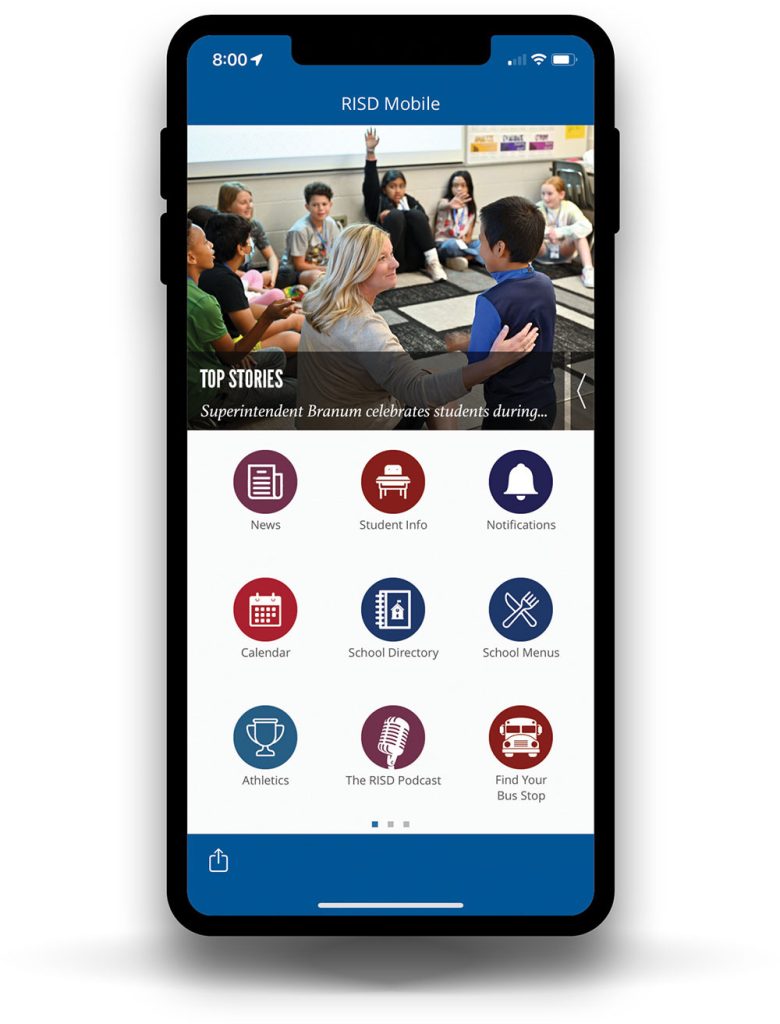
RISD Mobile Features
- Access student information
- View the latest news
- Receive important alerts
- Review archive of parent messages sent by RISD
- View school menus and lunch account balances
- Find your bus stop
- Access student schedules, assignment grades, attendance and more
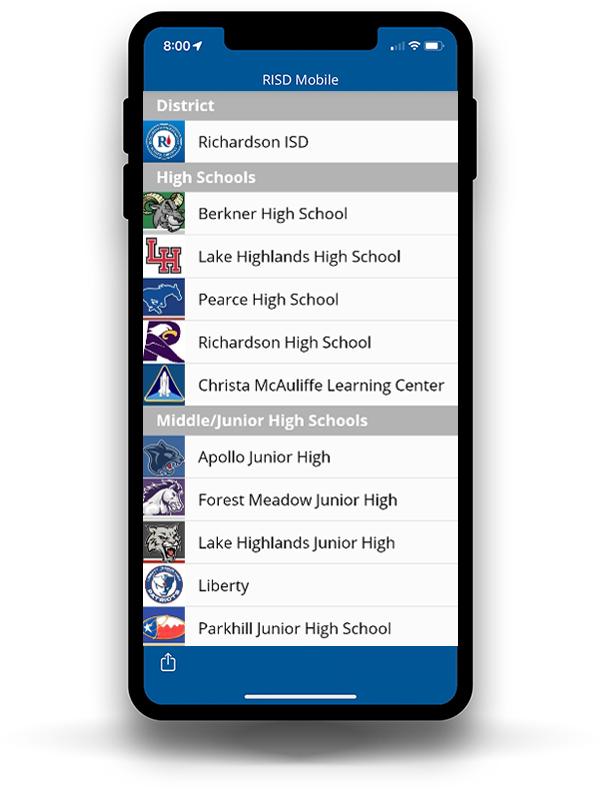
App Initial Setup - Follow Your School(s)
Open the app and follow initial on-screen instructions to choose schools to follow based on your location (requires location settings to be turned on) or choose from a list. You may also choose to allow notifications based on your preferences and change them at any time.
Tip: If you need to access this feature after setup, click on the Settings icon and select Follow Schools to access our directory, then choose/edit your school(s).
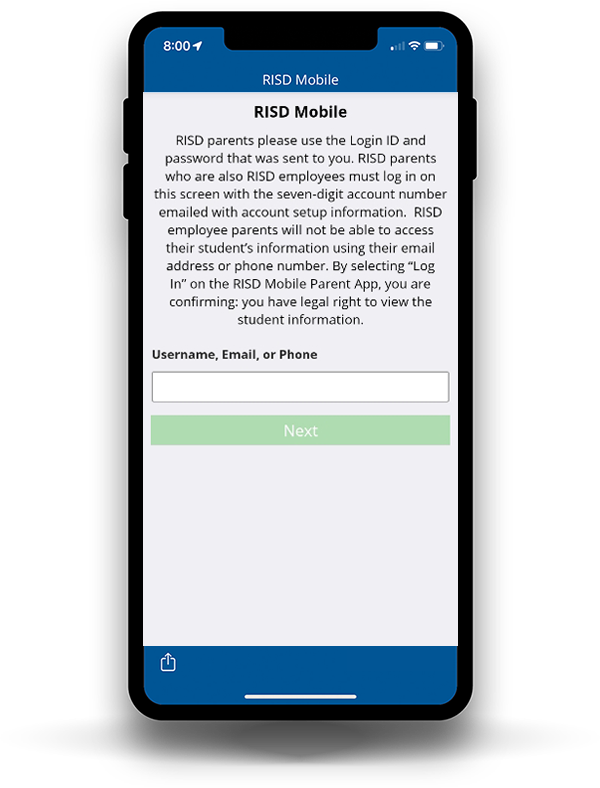
How to view your Student(s) Information
- Once you have downloaded the app, look for the Student Info icon
- Type in the account information you received from the “Richardson ISD Mobile Parent App Account Information and Download Instructions” email
- Contact the Technology Support Center at 469-593-4357 for login information.
Important Information for Staff Members with Children in the District:
- If you are a staff member and have children in the district, you need to sign in with the login information provided. You will receive an email with the title: “Richardson ISD Mobile Parent App Account Information and Download Instructions”
- You can only be logged in with one account at a time. You can either be logged in as a parent or a staff member.
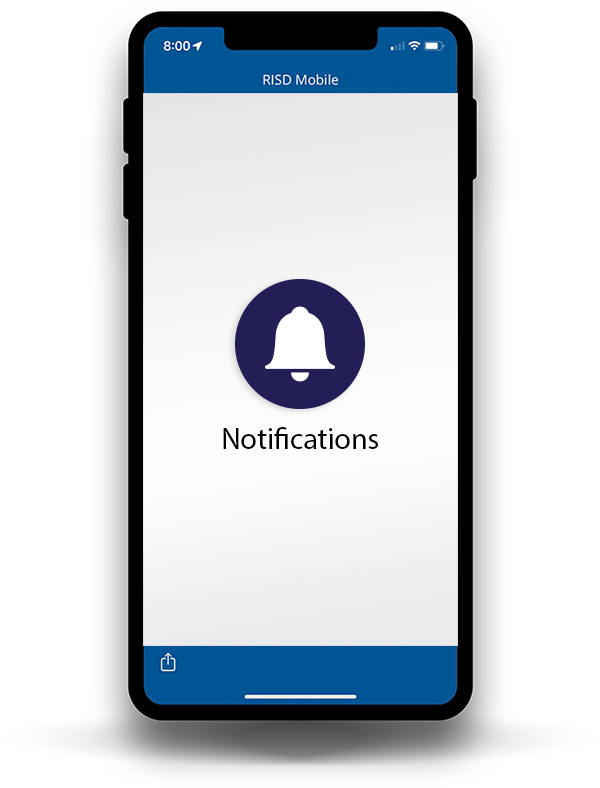
Customize Your Notifications:
You can customize and edit message Notifications for schools based on your own preferences.
To change settings:
- Click on the Notifications icon
- Then the top right settings icon
- Choose schools you desire to follow or unfollow
- Select Done when you’re finished
- You will see a red number indicator over the bell when you have a new notification
Tip: District message notifications are set up as a default to automatically show for your convenience, along with any schools you follow, and can be updated at any time.
FAQs
You can login to the app and click on notifications. Your previously received messages should show up there.
Users can opt back into:
- Phone calls: Call the Phone Hotline at “855-502-STOP (855-502-7867)” from the phone line that has been opted out.
- Text (SMS) messages: Reply START to “60680” from the phone line that has been opted out for non-emergency messages. Reply START to “54968” for emergency messages.
- Emails: Go back to the last email that you unsubscribe from, click the unsubscribe link and re-enter your email address
Troubleshooting
- Please check your email and junk email folder for this email subject Richardson ISD Mobile Parent App Account Information and Download Instructions.
- If you did not receive or cannot locate the email with account information, please contact the RISD Technology Support Center at 469-593-4357.
Please use the account information provided in the email Richardson ISD Mobile Parent App Account Information and Download Instructions. If you did not receive or cannot locate the email with account information, please contact the RISD Technology Support Center at 469-593-4357.
- You can login with the account information provided in the email Richardson ISD Mobile Parent App Account Information and Download Instructions.
- Select your student’s name icon. This is where all of your student’s information will be stored.
- If there isn’t any information about your student:
- Please verify that you are logged into the app with the login information sent by email from RISD.
- If your student was recently enrolled in RISD, please allow seven business days for the data to populate in Focus and the parent app.
- If you are logged into the app, your student has been enrolled for a least seven business days, and you cannot view student information in the app, please contact your school’s main number and request to speak to the student data specialist to verify that the information in the Focus student information system is accurate for your family.
- Please note that only legal parents/guardians are permitted to log into the app to view student information, and login information can only be sent to legal parents/guardians with rights to view educational information.
Your notifications might be off in the settings on your phone. Please turn your notifications back on in the settings on your phone.